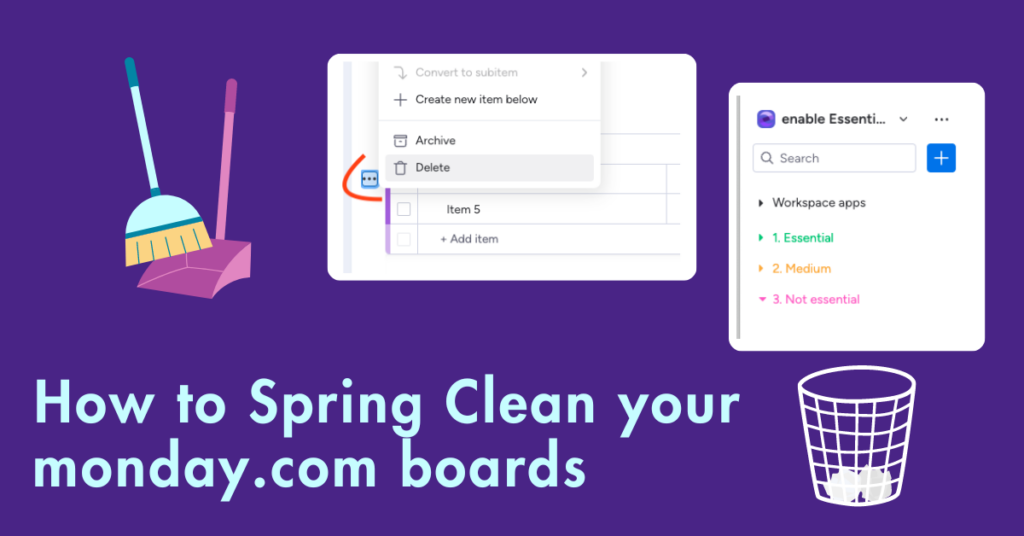Six steps for spring cleaning your work computer

Spring cleaning time is upon us and no matter if you’re working from home or from the office, it’s the perfect opportunity to tidy your virtual workspace and start afresh.
While your desk area may be sparkling clean, all the real mess can sometimes be hidden inside your computer. Are you terrible at deleting large files or sorting through hundreds of emails? Especially with a busy schedule, sorting through your work computer may seem like an impossible task. But what if we told you that organising your files, apps and emails can increase productivity and save you time in the long-run?
So, grab a coffee, take a few hours out of your work day and get spring cleaning – your future self will thank you!
1. Delete and organise emails

Let’s start with the biggest job of all – sorting through your emails. If you’re someone who doesn’t delete emails as you go, your inbox is sure to be overflowing with unread and irrelevant emails that are clogging up your workspace, making it harder to find the emails that you actually need.
The first step is to spam that delete button! Delete all your old emails, drafts, unneeded archives and clear up your inbox so that you have a tidy space ready to organise. Depending on how many emails you get per day, you’re now free to sort your inbox however you desire.
Next, create folders to separate urgent emails from the ones that are lower in importance, or to distinguish different areas of your workload. Don’t forget to make the most out of the flag button and archive folder to highlight urgent emails and store ones that you want to keep. Once your space is cleared, it’s time to let the new emails roll in. Just remember to keep sorting as you go… or, wait another year for the next spring clean…
2. Remove unwanted files

Another hefty job on your spring cleaning list is to delete all those unused files and apps. As marketers, we download countless files everyday from social media designs to photos for the website, and when it comes to large images and videos, these files take up a lot of storage space without us even realising.
If you’ve never created folders to save your documents in, your downloads folder is sure to be full of a combination of powerpoints, word documents, spreadsheets and more, making it confusing when you search for a file and can’t find what you’re looking for. The first step is to create folders for everything whether that’s a folder for admin, a folder for social media or a folder for miscellaneous items – you’re free to organise your files as you please.
But don’t forget to delete all your unwanted files to save space and when you do continue to download and save documents, remember to save them to the designated folder to keep your files neat and tidy.
3. Tidy up your browser
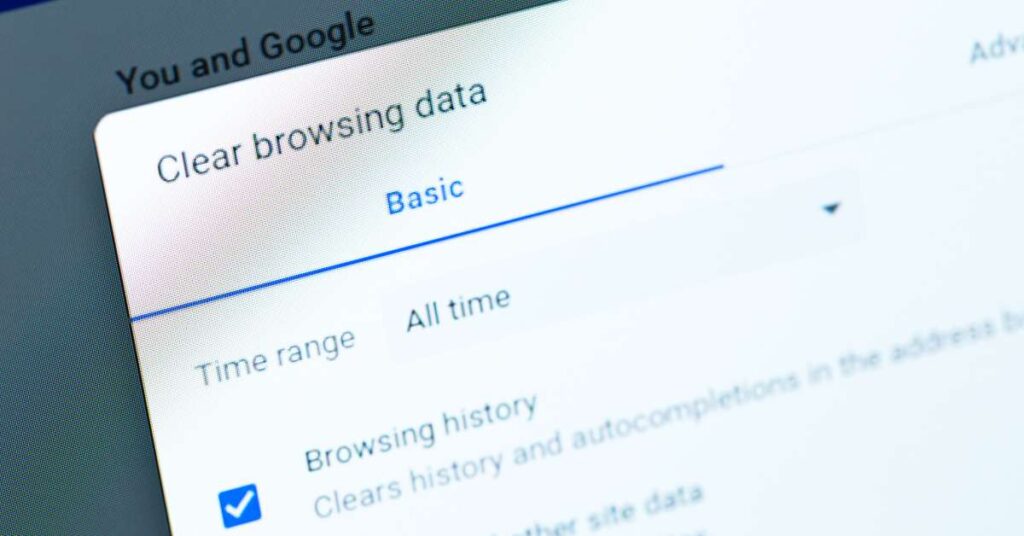
As marketers, we use Chrome daily. Hitting the same websites everyday and searching all over the internet for inspiration and ideas tends to make our browser data add up pretty quick.
If you don’t already clear your browsing data regularly, you might want to start now. Clearing your cache, history and cookies not only improves the performance and speed of your device but it also protects your privacy, meaning you’re on the way to getting work done a lot quicker and keeping your data secure – it’s a win, win.
4. Edit your bookmarks
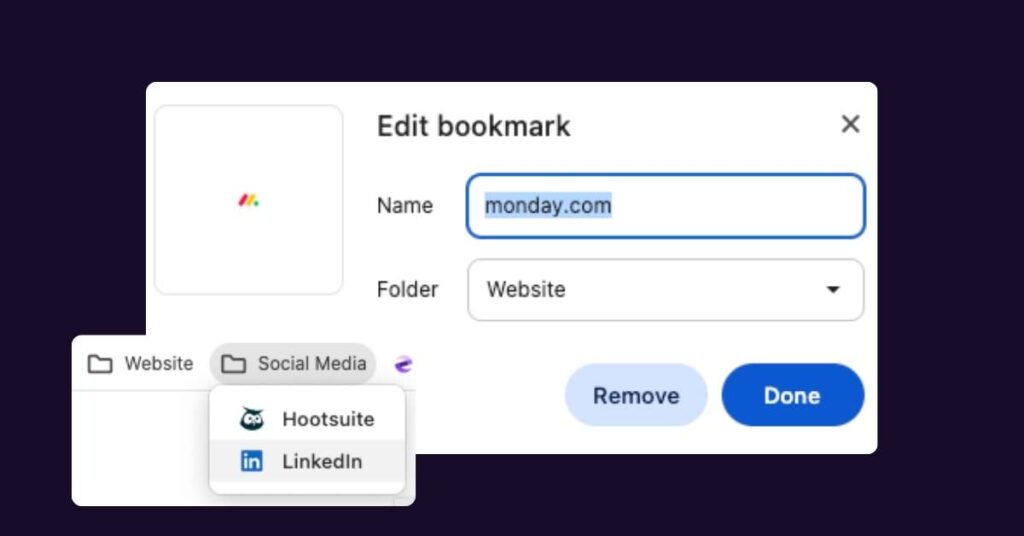
If you use multiple websites and apps per day, you’re sure to have plenty of bookmarked pages saved on your browser to get to your most-used websites quicker. And if you’re the type of person who saves every website or blog they find useful, your bookmarks are sure to look a little… full.
It’s time to go through these bookmarks and remove the ones you don’t use. That how-to blog you saved for a problem that’s now solved, delete it! Or, that old app that you don’t need to use anymore, it’s time to say goodbye.
Now that you’re left with the bookmarks that you actually need, you can create bookmark folders to keep them organised and prevent overflowing your browser with a long line of endless saved pages. I created a folder especially for social media (LinkedIn, Instagram etc) and a folder for our website analytics (Google Analytics, Google Search Console etc). This way, bookmarks are stored perfectly, keeping everything which is related, together.
5. Organise your upcoming projects
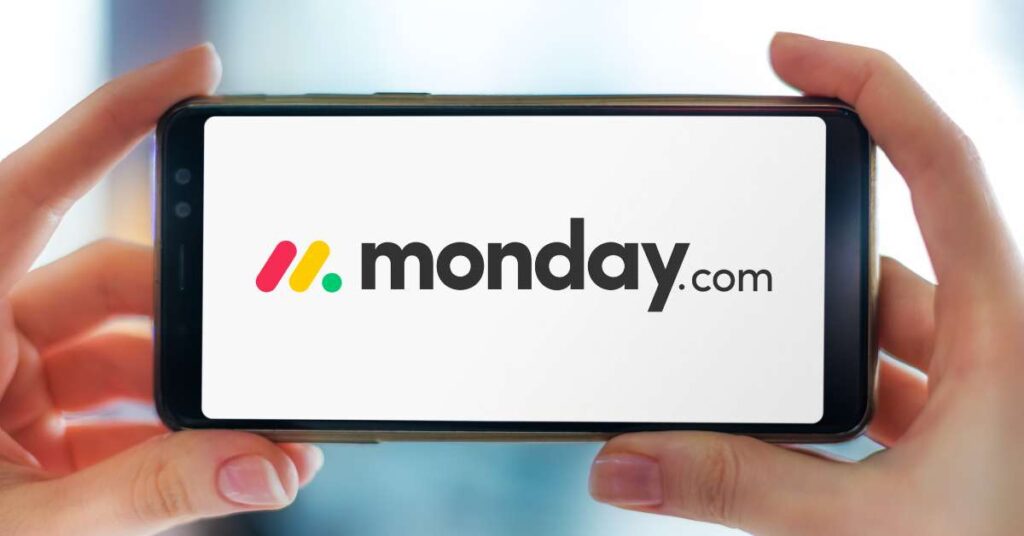
Now that your office computer is spic and span, you may have caught the organisation bug. Staying organised isn’t just about cleaning, but staying on top of your projects and tasks. If you already have a project management app, it may be the time to sort through your work projects by archiving old ones and staying on top of upcoming tasks.
We use monday.com to organise our workload and stay consistent with deadlines. And if you already utilise monday.com, or a similar platform, you’re sure to be overflowing with old boards that you no longer use. With the archiving tool, you’re able to remove these boards from your workspace without deleting them completely – keeping your team’s space clean and tidy.
Read our blog about spring cleaning your monday.com workspace for even more tips!
6. Clean your computer... literally

Once you’ve cleaned the inside of your computer, the final step is to clean the exterior. Grab a screen wipe and give your device a once over for glistening results. If you don’t keep your desk neat and tidy 24/7, take the opportunity to organise your clutter and throw out unwanted documents and old notepads.
You’ve finally completed your computer spring cleaning ritual! Do you feel raring to go or ready for a nap? One thing is for sure, your next work day is going to be more productive than ever.