How to spring clean your monday.com boards
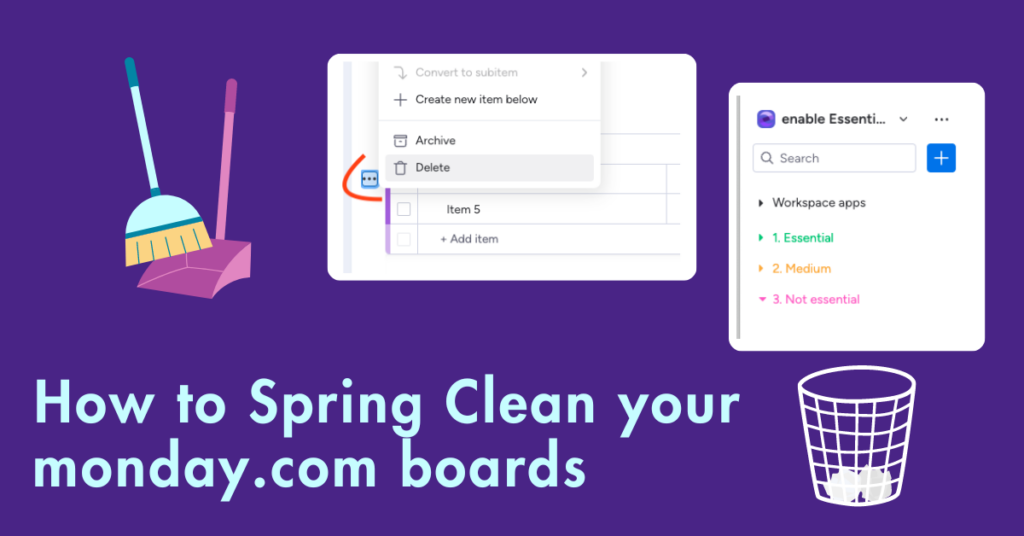
If you google the origin of spring cleaning, many sources claim to have invented it. It normally applies to household and storage clear outs – but there’s no reason we can’t take it to our digital workspaces. Clarifying the essentials and simplifying your monday.com boards can help to keep your team productive and sane. Decluttered workspaces = better team productivity.
Highlight your crucial projects
This can be done by colour-coordinating folders on the left menu or arranging them in order of relevance. To create a folder, click the plus sign and ‘New Folder’.
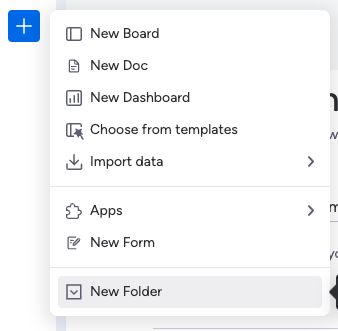
Name your folders by priority or by what you will like to keep.
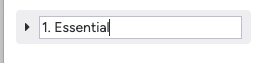
Folders do not reorder automatically by number or alphabet, you can rearrange them manually by clicking and dragging them on the left workspace panel like below.
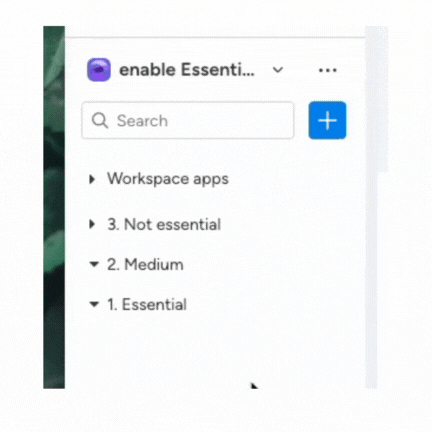
Another way to clearly emphasise necessary work with your team is by choosing a simple colour scheme.
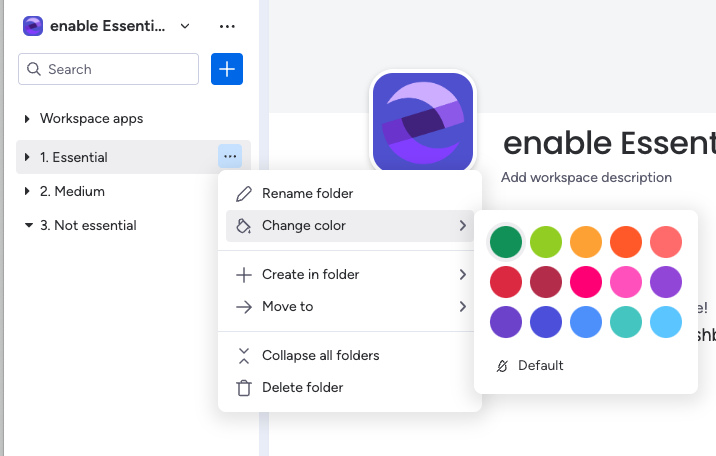
Name your folders by priority or by what you will like to keep.
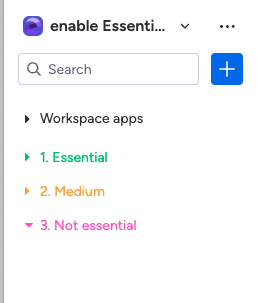
Archive vs Delete
Once you have declared the fundamental projects to your team, you can have a spring sweep with the delete tool. Items will stay in the trash for 30 days before they are deleted permanently. This can be done on a regular basis, and then at the end of the month you can take final decisions if you would like to restore anything.
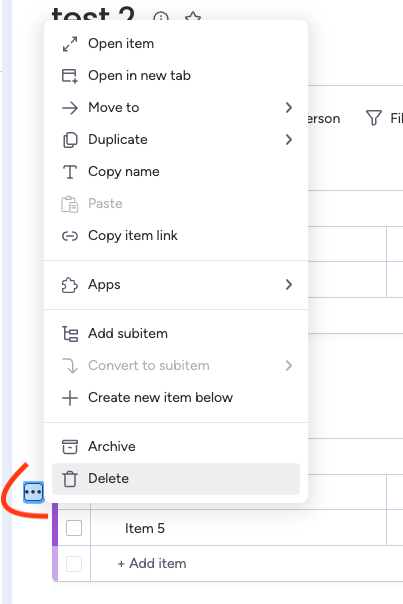
This works especially well for tasks that you know will not be carried out and some that are on the not essential list or lower.
Alternatively, you can archive items that hold lessons to apply next year or tasks that have been completed. It’s a method to move them away from your priorities but still access them in 30 days time. To archive, click the three dots on the relevant board or task, and click ‘Archive’.
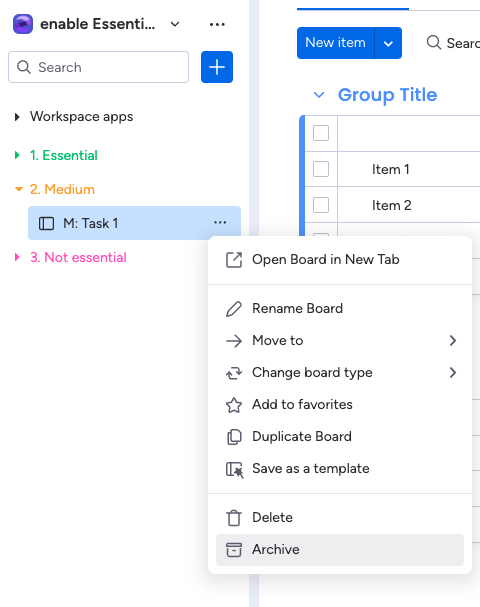

Archived items cannot be deleted, they can only be restored. There are separate archives for each board, so when an item is archived it will appear in the archive for that particular board. To view your archive, click the three dots on the right hand side of the board.
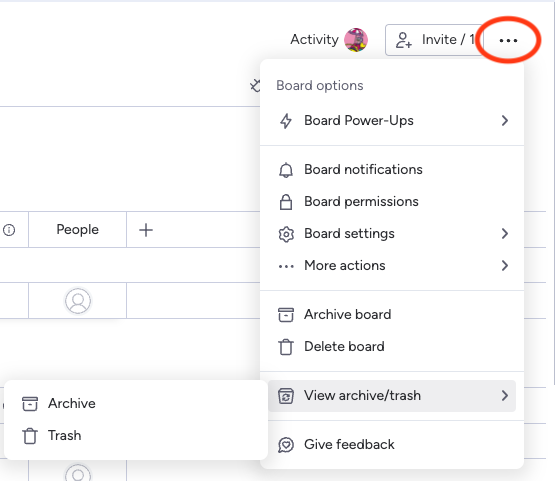
To view the deleted items, click the Trash icon in the process above.
Archive items automatically
It would be nice if we could set our brooms to sweep the house like in cartoons… But with monday.com, we can do something similar! Set up an automation to archive your tasks when they are completed or not completed. Click the automate button on the top right of the workspace.
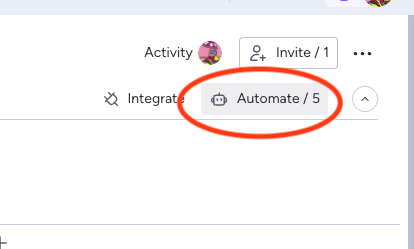
On the automation menu, click ‘Add automation’.

In this scenario, you can add the condition if ‘date has passed’ from the menu.
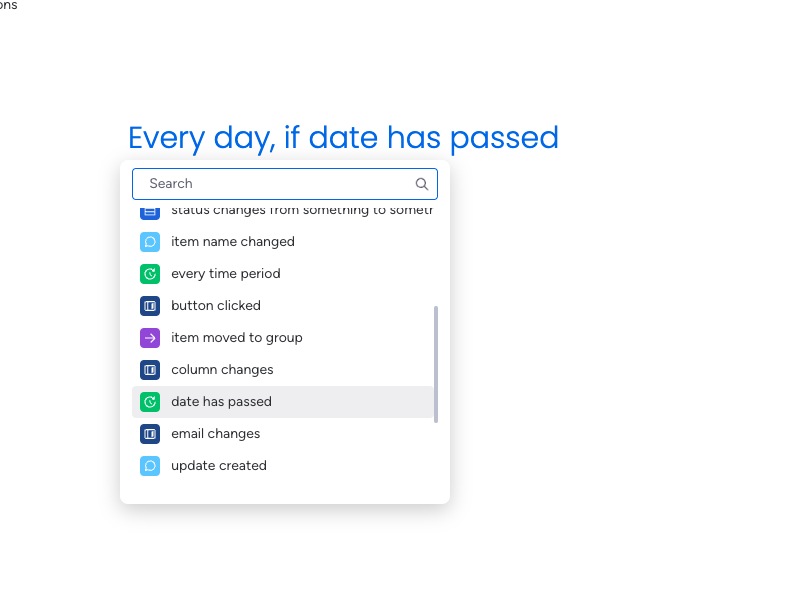
To archive the item.
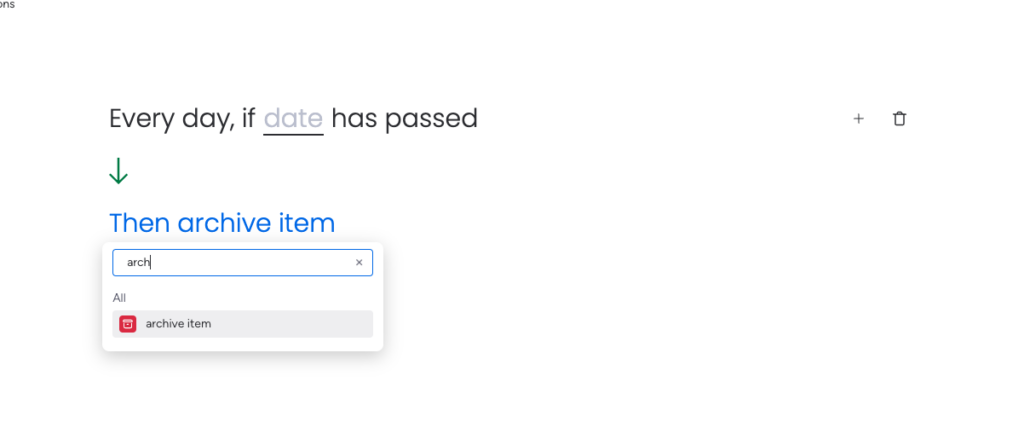
Then to specify the group the item is in for this condition, click the plus to the right of the first condition.
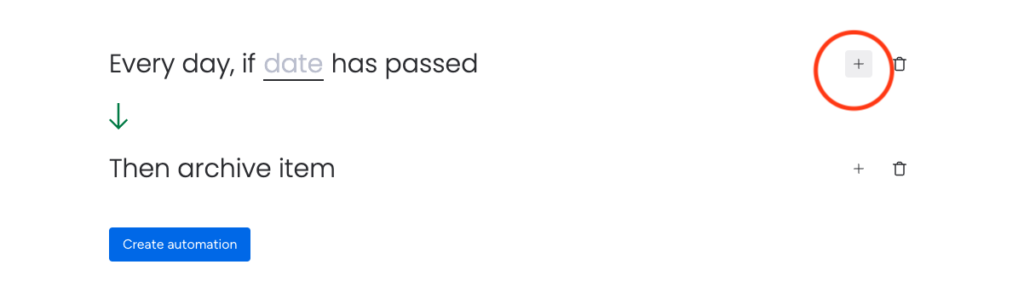
This will add the ‘and only if’ option to make the automation more specific.
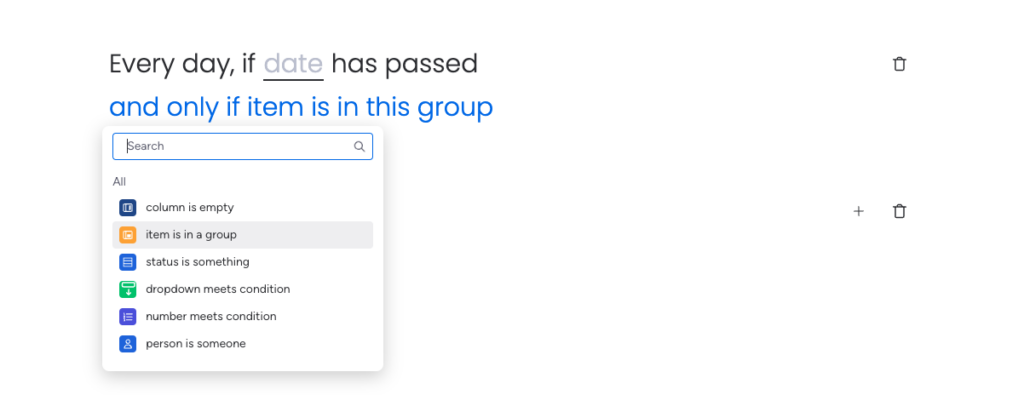
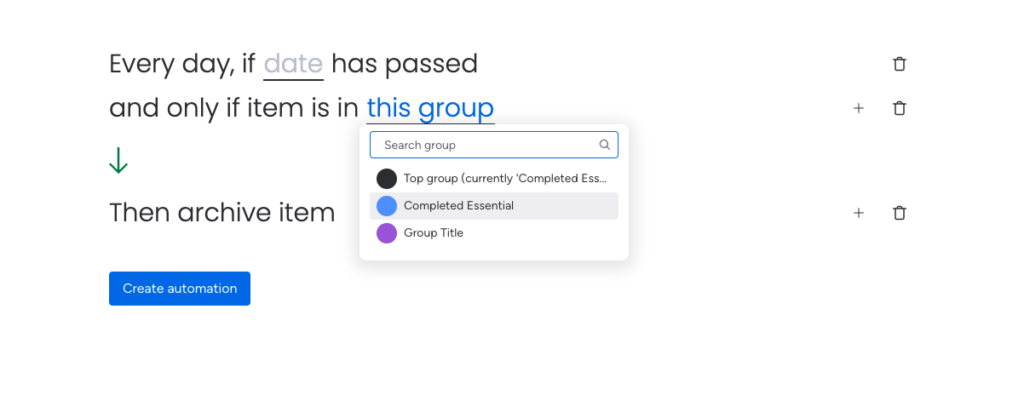
And then you have your archive automation which can be edited to suit your requirements.
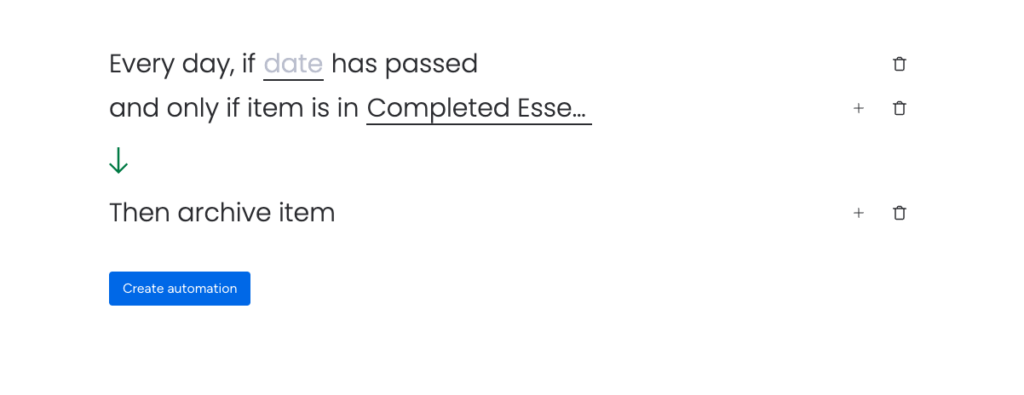
Have you mastered the automation tool yet? What kind of automations do you build to delete your tasks, do they help your team members? If you haven’t tried them yet, you can start with the basics. Before you know it, your monday boards will declutter themselves all year round!



