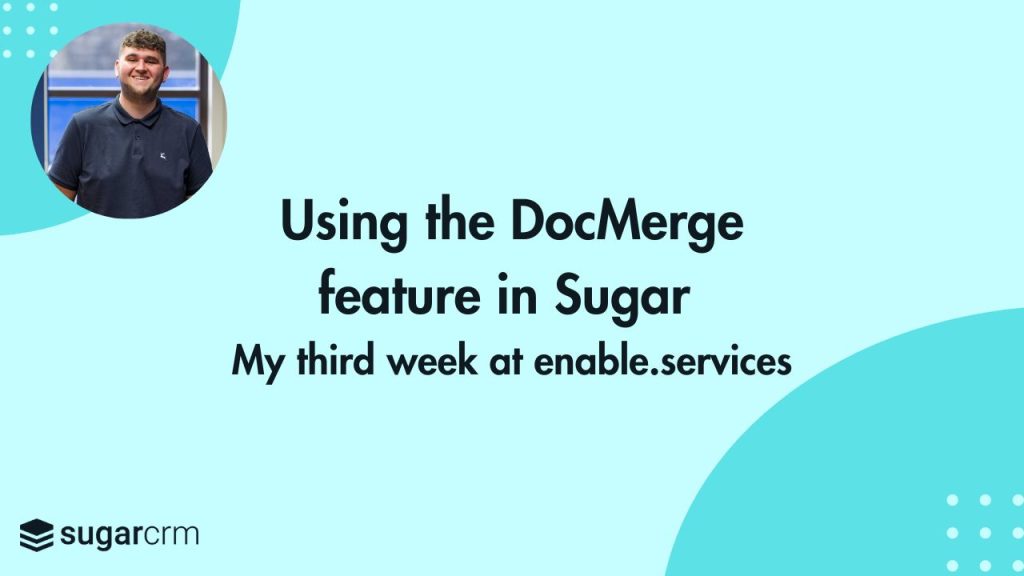My third week here at enable has continued on the subject of automation within Sugar with a dabble of marketing, looking at the attributes of Sugar and how they can offer real benefits to an individual or organisation.
Discovering DocMerge
To begin the week, I explored DocMerge, a feature on Sugar which allows you to generate given documents based on a customised template which you have created. DocMerge pulls data from your Sugar records and drops them into a professionally presented document which can be used daily for quotes or contacts.
I first created the template below in Microsoft Word, outlining what layout and text I wanted as well as what information would be pulled from the given record by using the template assistant tool. This tool provides all fields in that module as well as the coding for each field which can be copied and pasted into your template, providing a worry-free and easy creation experience.
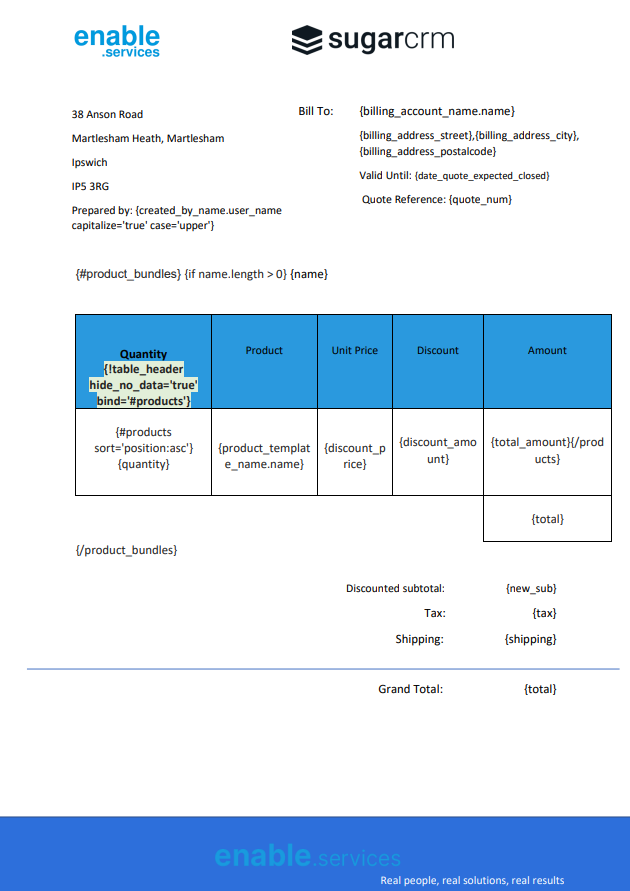
After printing a document using DocMerge, you can see the selected information has been transferred from the record into the template, in this case a professionally presented quote has been produced. What I find convenient about this tool is, once you have a single template for each module, this process can be replicated in a matter of seconds for each required record – life made easier!
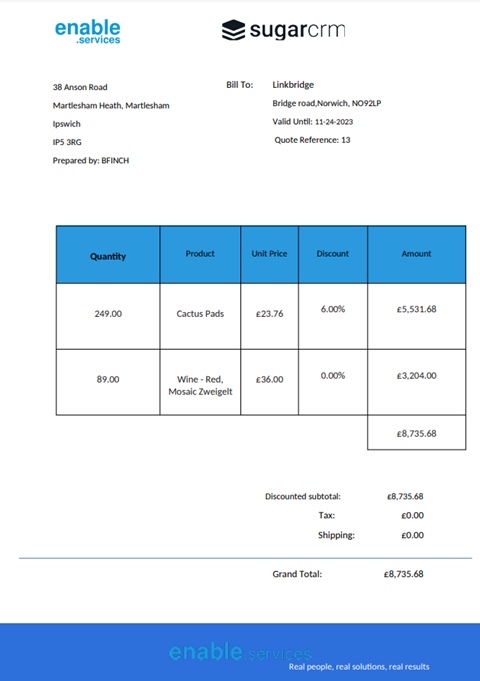
After I had perfected the template and practiced making a few quotes, I moved onto something a bit more familiar. If you had asked me a few weeks ago to write some marketing emails on SugarCRM features such as action buttons, matrix reports and DocMerge I might have stared at you for a few seconds before asking if you could repeat that sentence! I have a passion for marketing so being able to put that together with what I have been learning over the last three weeks was enjoyable. Although functions work together within Sugar to create an effective and efficient CRM system, each function has its own benefits and plays its own part meaning it wasn’t difficult to promote individual aspects of the software.
Learning process definitions
Towards the end of the week, my focus became process definitions and everything that comes with them. Process definitions could be described as a more detailed and complex workflow definition, having the capability to implement multi-step advanced automations. By offering a graphical drag-and-drop interface to create a process definition, a process can be visualised. Plus, you’re given the option to create multiple dependent paths or outcomes deriving from a single activity.
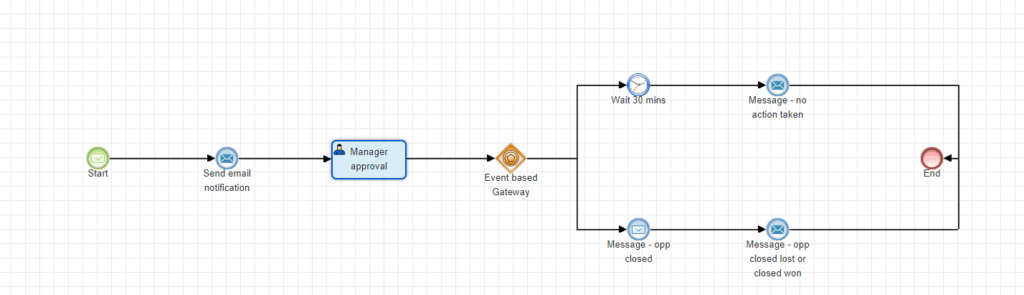
The above process definition shows a pathway from start, sending an email if there is a change in status, asking for approval from the manager which then splits into two possible outcomes. If 30 minutes passes with no action, another email will be sent to the manager reminding them to take action. Or, if approval is given, the opportunity status is changed to closed resulting in the end of the process.
To round up this week, the most significant insight was seeing how automations work in the background of Sugar as well as in day-to-day manual activities, allowing me to have an understanding of how vital automations are when running an efficient, effective and intelligent CRM system.