Beginners' Guide to Mautic: How to send an email
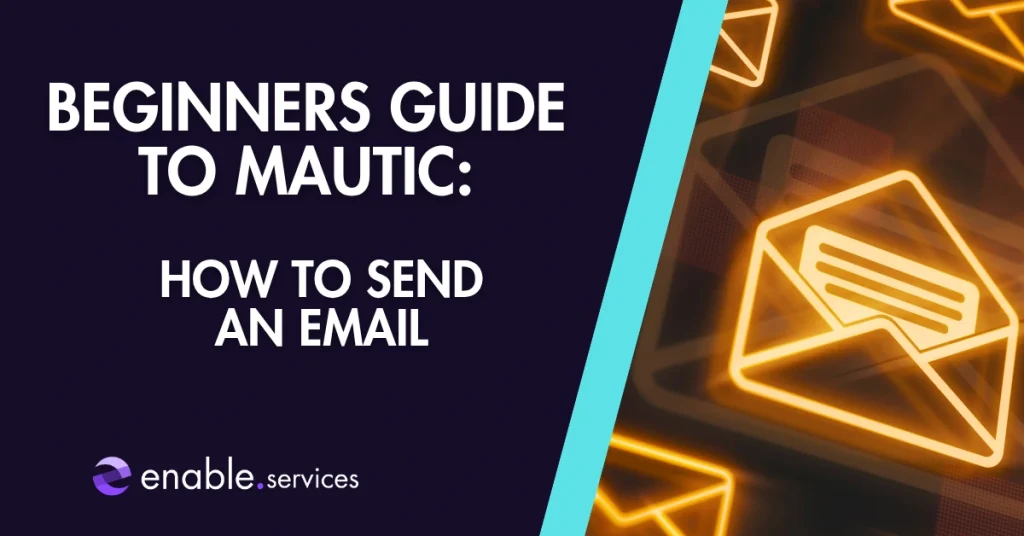
If you’re just getting started with Mautic, you might wonder how you manage your contacts, create intelligent automated campaigns, or track leads through point scoring. But one of the first things most new users want to do is send an email, whether it’s a simple newsletter, a welcome message, or part of a campaign.
In this guide, we’ll walk you through the step-by-step process of creating and sending an email in Mautic. We’ll also cover the difference between segment emails and campaign emails, and share a few tips to help you avoid common mistakes.
Step 1: Log in to Mautic
Start by logging into your Mautic dashboard. Once you’re in, you’ll see the main navigation menu on the left-hand side.
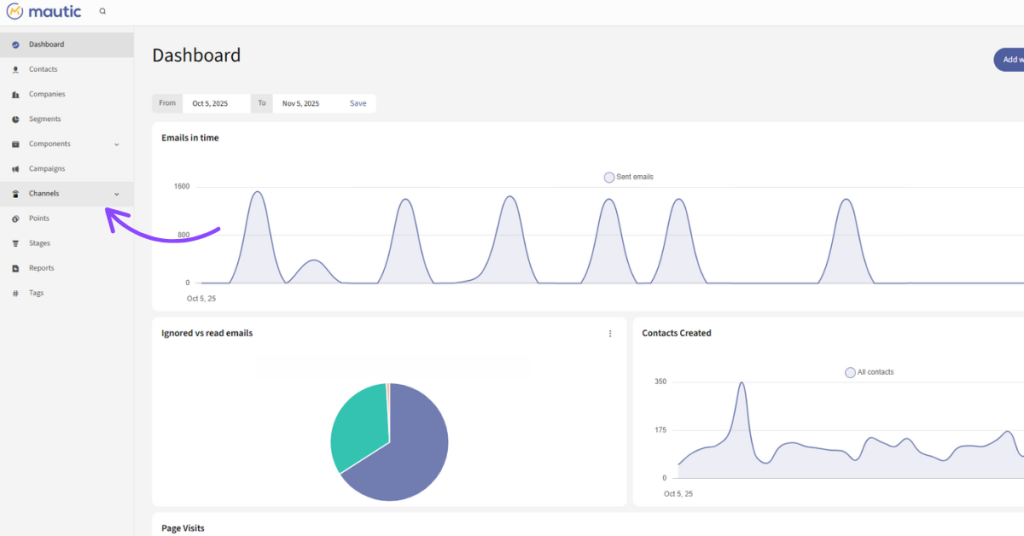
From here, head over to Channels → Emails. This is where all the emails you create will be stored!
Step 2: Choose the Type of Email
When you click on New, Mautic will ask whether you’d like to create a Segment Email or a Campaign Email.
- Segment Emails are sent directly to a list (segment) of contacts – for example, a newsletter or one-time announcement.
- Campaign Emails are used within a campaign. They’re triggered automatically as part of a workflow – for example, sending a welcome email when someone fills out a form or a multiple email nurture campaign.
If you’re just starting out and want to send a one-off email to a group of people, choose Segment Email.
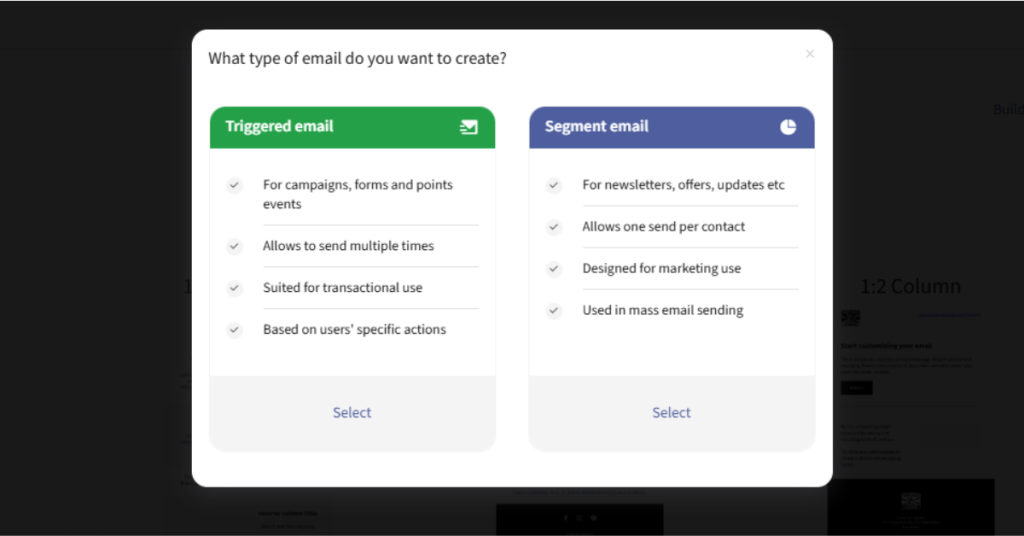
Step 3: Set Up Your Email Details
Now you’ll enter the basic information for your email:
- Internal Name: An internal name for your reference (your recipients won’t see this).
- Subject Line: This is what your contacts will see in their inbox. Make it clear and engaging! Find out all the tips on how to write the most effective subject line.
- (Under the advanced tab) From Name and From Address: These are crucial for deliverability and trust. Make sure your “From” name is recognisable to your audience.
Tip: Make sure you use a verified domain address to avoid spam filters.
Step 4: Design Your Email
Next comes the fun part, creating the content!
Mautic offers a drag-and-drop email builder that makes it easy to design engaging emails without coding. Choose a template to start from, or create one from scratch.
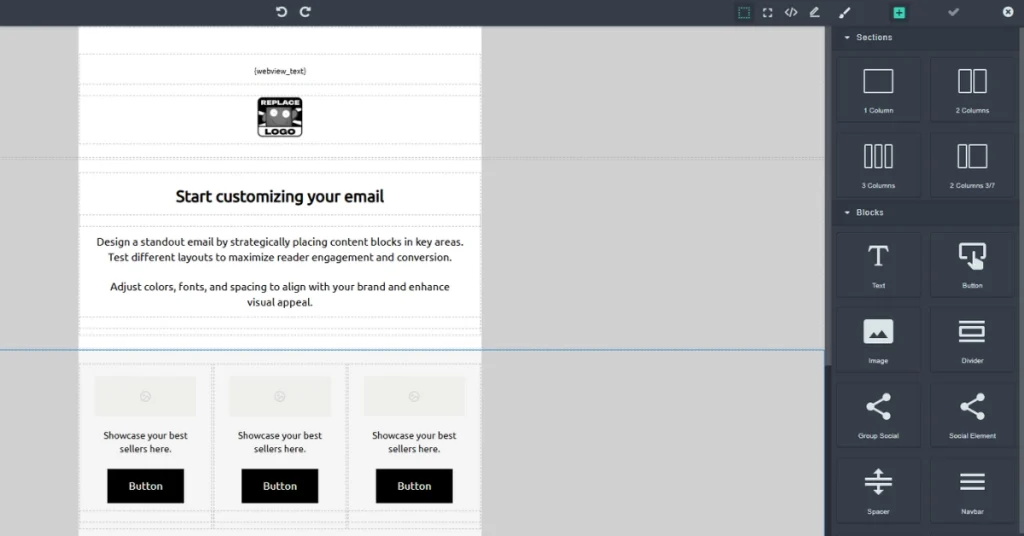
Add text, images, buttons, and links to craft your email. You can also use tokens such as {contactfield=firstname} to personalise your email with each recipient’s details pulled from their contact record.
Step 5: Preview and Test
Before you hit send, it’s always a good idea to preview and test your email.
- Click the Preview link to see how your email looks in the browser.
- Use Send Example to send a test email to yourself and check for formatting issues on multiple devices or for any typos.
Testing helps ensure your links work, your images load correctly, and your content looks professional.
Step 6: Choose Your Segment and Send
We’re sending a Segment Email, so select which segment(s) you’d like to send it to. You can create new segments under Segments → New if you haven’t already.
Once your segment is selected and your email looks perfect, hit the send button at the top right, and you’ll be notified once sending is complete!
Step 7: Review the Results
After sending, head back to the Emails page to view analytics. Mautic provides insights like:
- Open rates
- Click-through rates
- Unsubscribes
- Bounces
These stats help you understand what’s working and where you can improve.
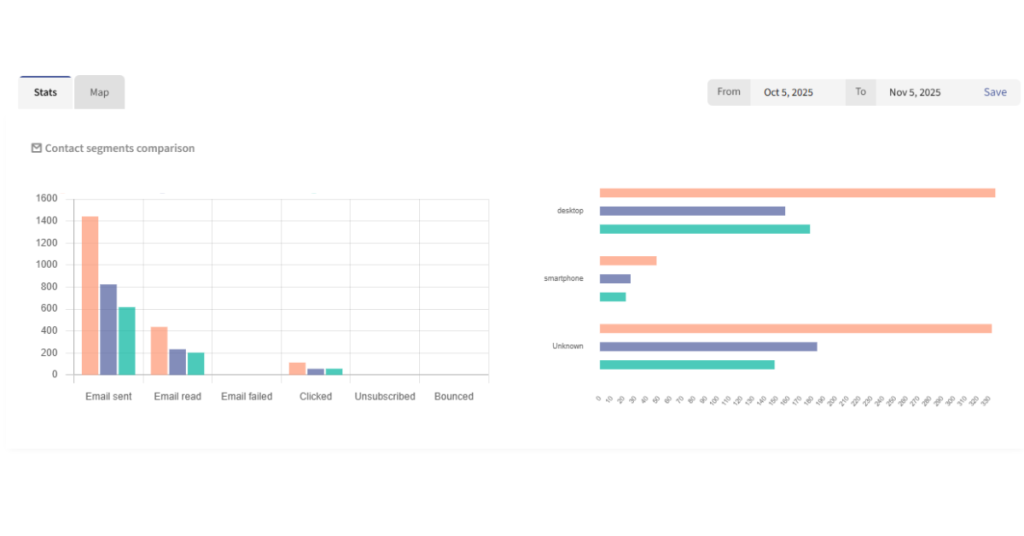
Sending your first email in Mautic is a big milestone, and it’s just the beginning! Once you’re comfortable with this process, you can start exploring automated campaigns, A/B testing, and dynamic content to take your marketing to the next level.
Keep an eye out for our next blog in the Mautic beginners guide series on the enable.services news and blogs page, or head over to our YouTube Channel and watch some Mautic-related content!



