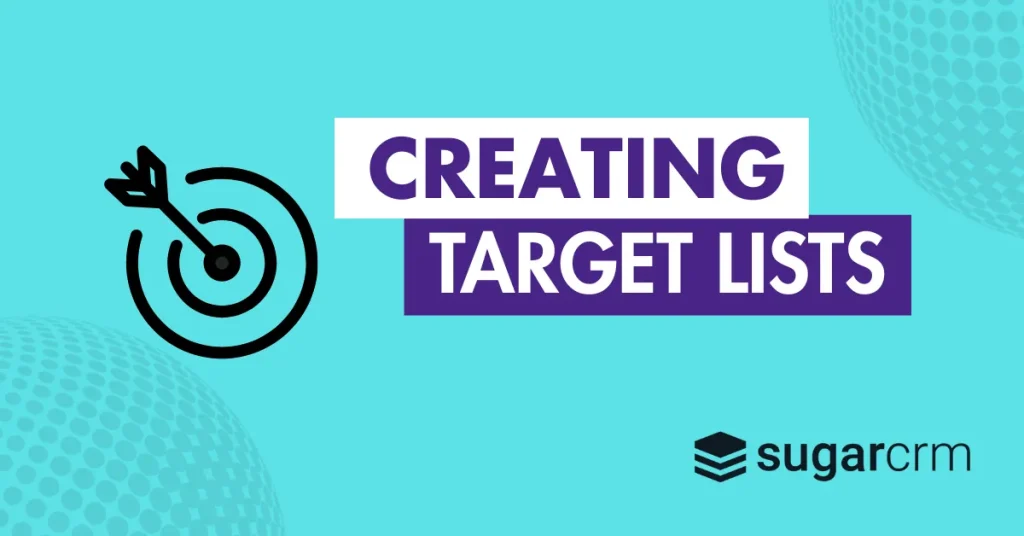How to add contacts to a target list in SugarCRM
A small amount of preparation can lead to a huge difference in sales simply by engaging with customers at the right time. For example – if you group customer contacts by their purchasing patterns every month, you can commercialise these groups by sending appropriate deals to them at the right time.
Notifying interested customers that a product is in stock reduces the chances of them choosing another brand over yours when the time is right. Plus, analysing their reaction will help you to build better campaigns each time.
Prep your contacts 👫
There are different ways to filter your contacts in SugarCRM and add identification labels to ensure you’re able to group customer personas together. These can be created using tags, location, lead score, job title, age and more.
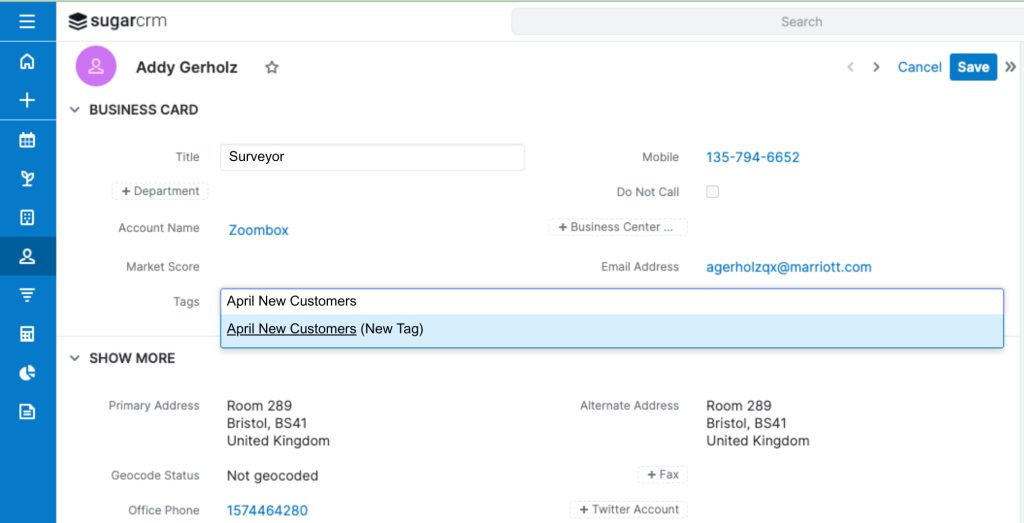
Aside from the ‘Account Name’, the ‘Title’ of the customer could be many things, from a contact group name, to a membership tier name or their nearest store. If your campaigns are B2B, a company and job role would be relevant for this field. You can fill the contact fields based on your business priorities.

When adding the tag to a new contact, simply hit the dropdown and select the desired tag or the one stating ‘(New Tag)’ to create a new one.
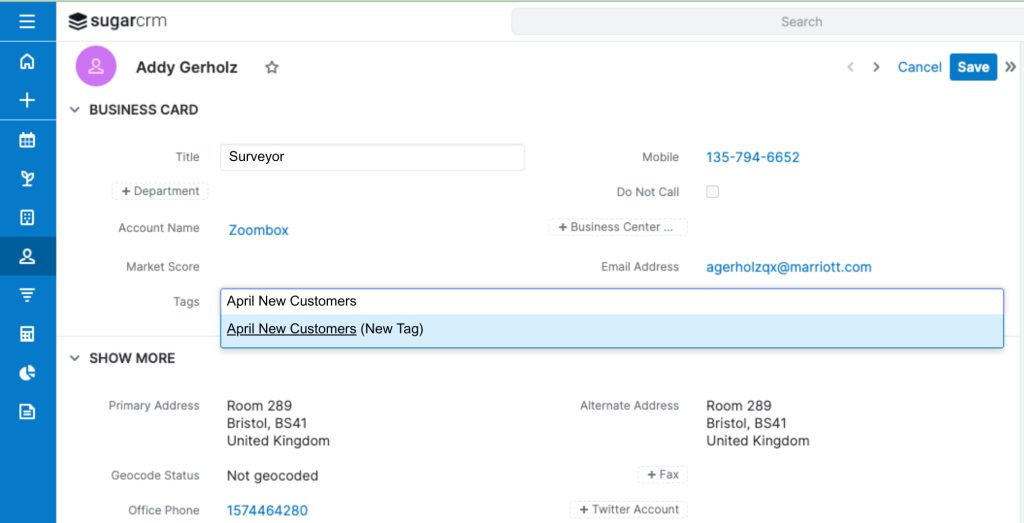
Then click Save.
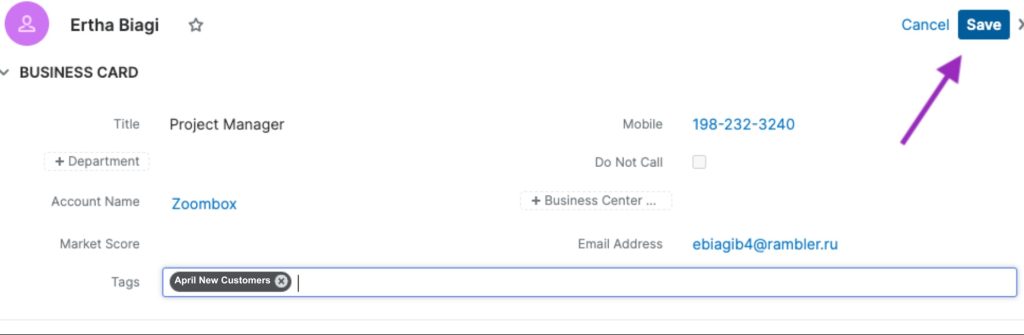
Now you have assigned tags to your contact, or you have created a new tag that can be used to assign to others.
How to Build Your Target List by Last Name or Account Name
To build your list by Last Name or Account name on Sugar, head over to your contacts area by clicking the contact icon on your Sugar menu.
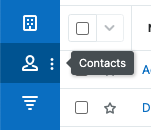
In the top field, you can search for individual contacts by typing names or phone numbers into the field. To filter contacts based on their account names, click the ‘Build Filter’ button and a ‘select…’ box will appear.
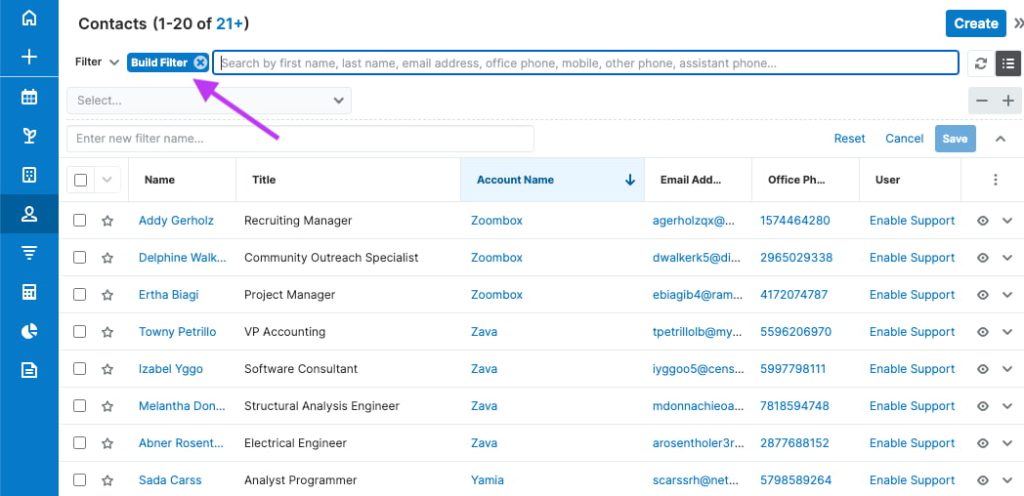
Then you can select ‘Account Name’ > ‘Contains’ and you can type or select your desired account name or last name to reveal these contacts.
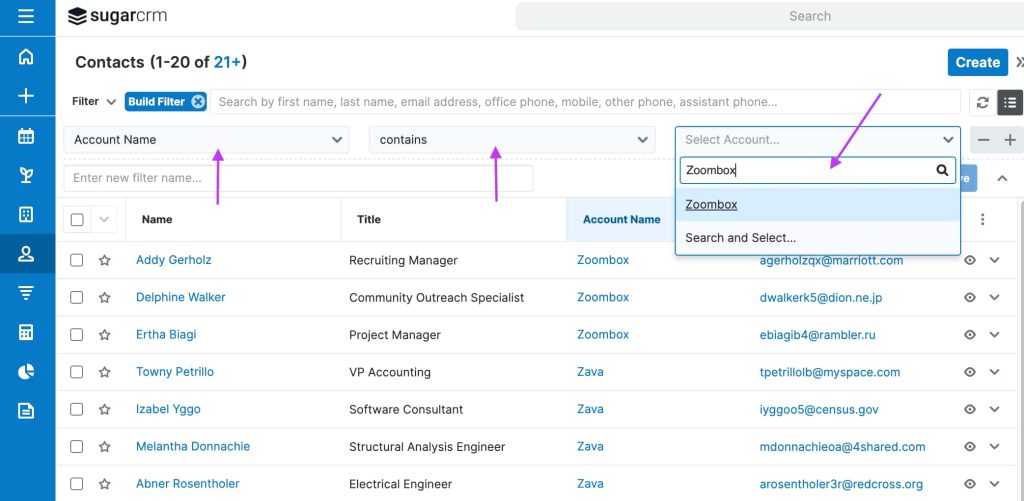
From here, you can select each contact individually by checking the boxes on the left, or select them all by checking the box at the top. Click the downward arrow to select from a list and choose ‘Add to Target List’.
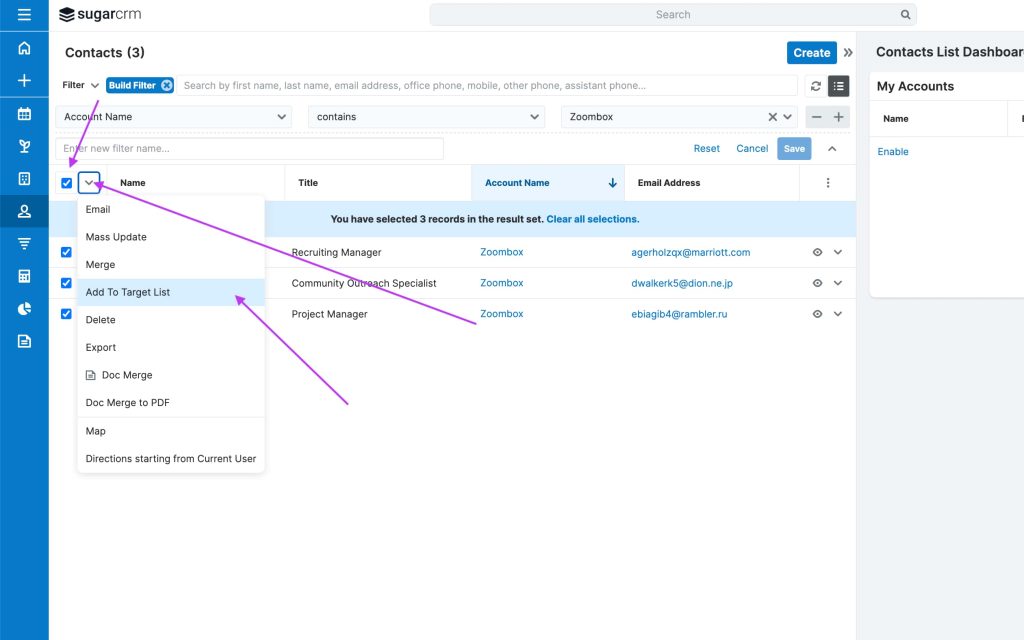
You can then select a target list that has already been made, or click ‘Create a Target List.’ Add the name, description and press ‘save’.
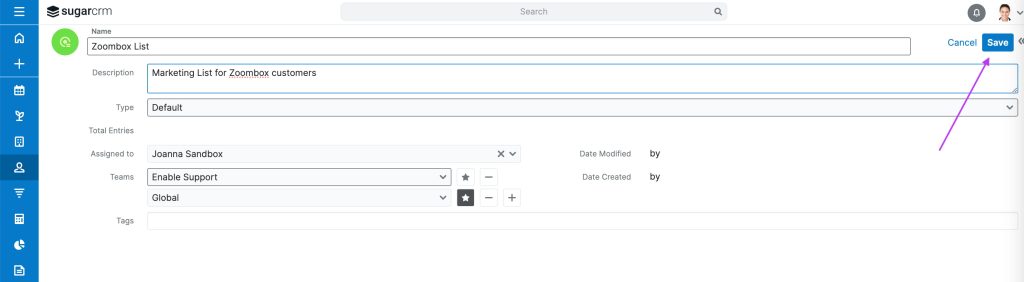
Once this is saved, it will appear below ‘Add to Target List’ in the dropdown menu, where you can now press update to add the selected contacts into it.
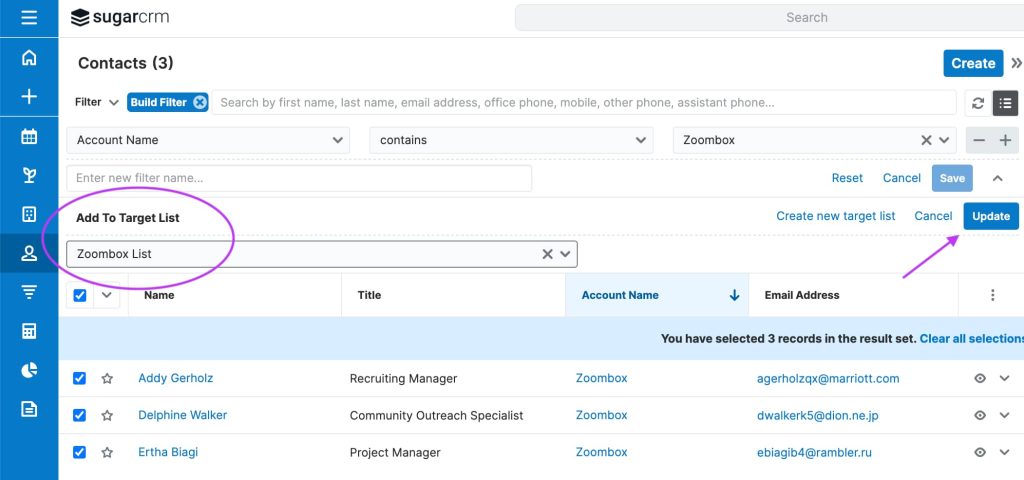
When you are building your lists, you can repeatedly use the plus icons on the filters to add extra filters.
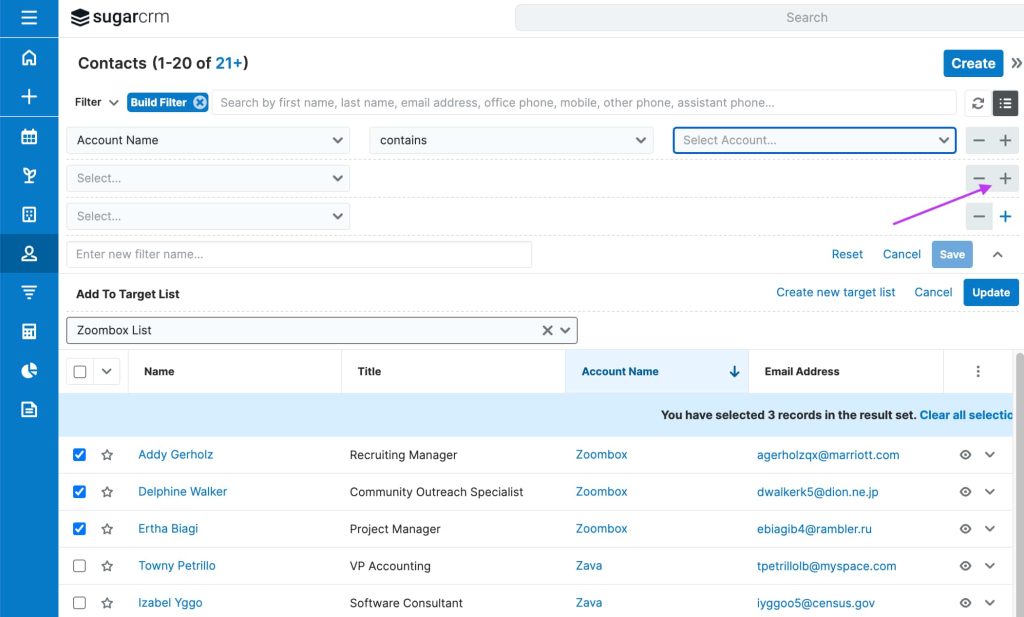
For example, adding ‘First Name’ > ‘Starts With’ > ‘M’:
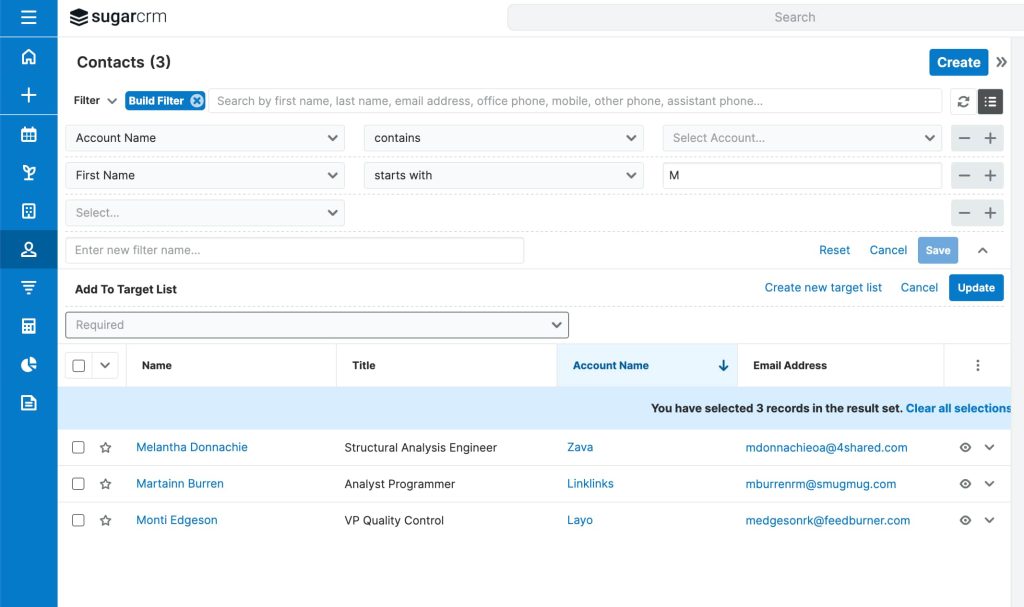
You can then select contacts to add to different lists by adding and removing filters, and checking or unchecking the boxes to build the right list.
Build Your Target List by Tags
Tags are an alternative way to search for your contacts. They are great to respond to changing customer interests or behaviours. To build a new list by tags, start fresh from the contact page.
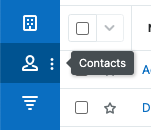
On the contacts page, you can search for relevant contact themes. Type in the search bar then hit enter and the results will filter. To filter the tags or specific ‘interests’, click the blue ‘build filter’ button.
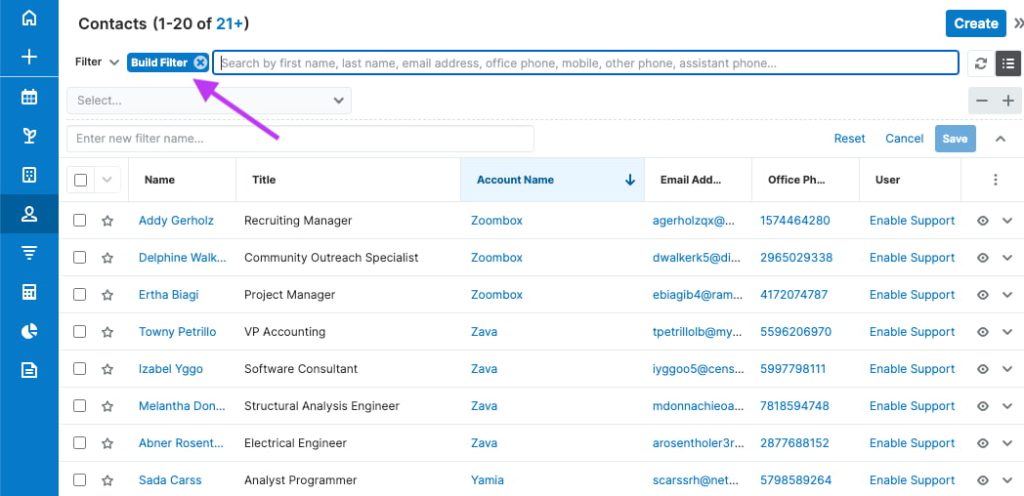
A dropdown menu will appear beneath it. Press the ‘select’ dropdown menu, scroll down and click ‘tags’.
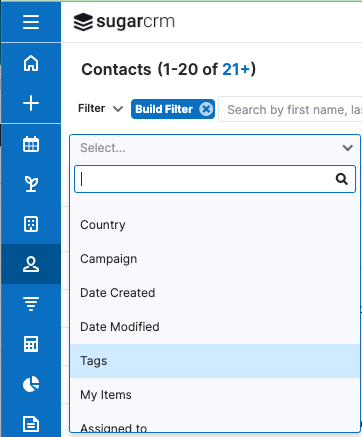
This will show the next filter field. Select ‘Is any of’ .
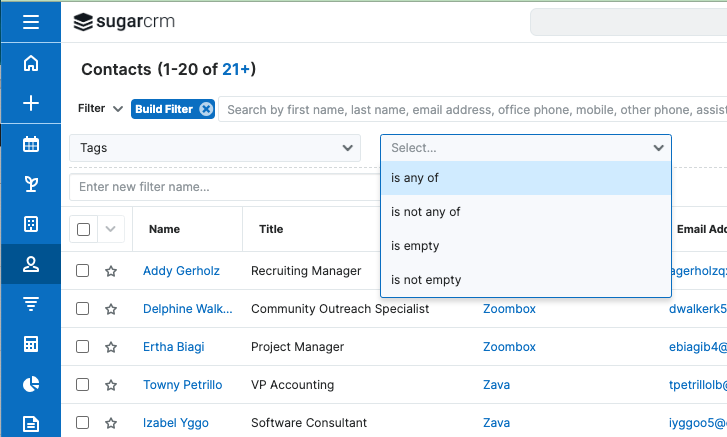
In the blank field, you can type one or more of the relevant tags that you have created like ‘New customers April’. Click them, they will appear and the contact list will filter.

On the top left, you can check the box to “select all’ of these filtered contacts into one group.
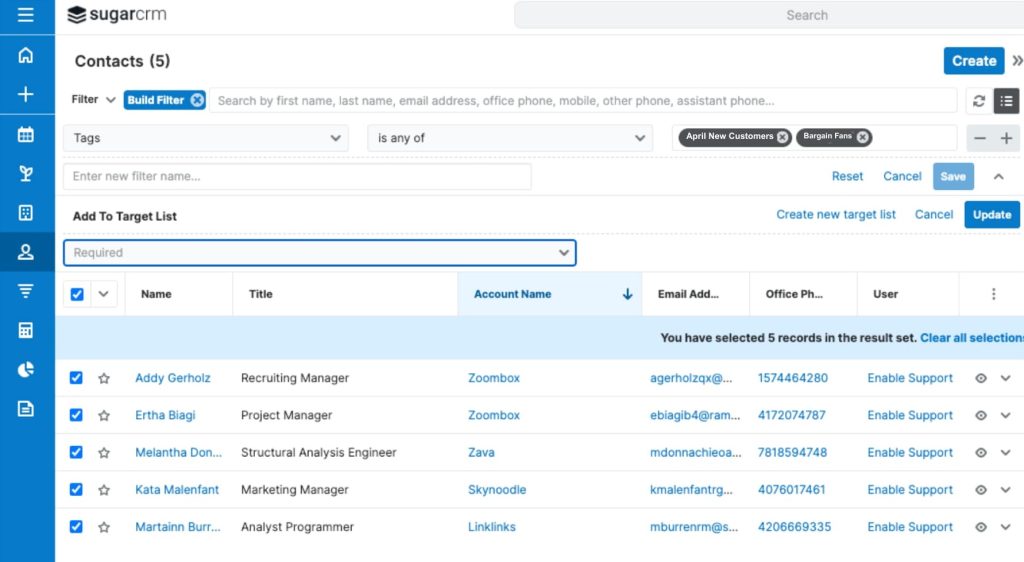
Add to Target List or Create a New List
Click the dropdown arrow and click ‘add to target list’.
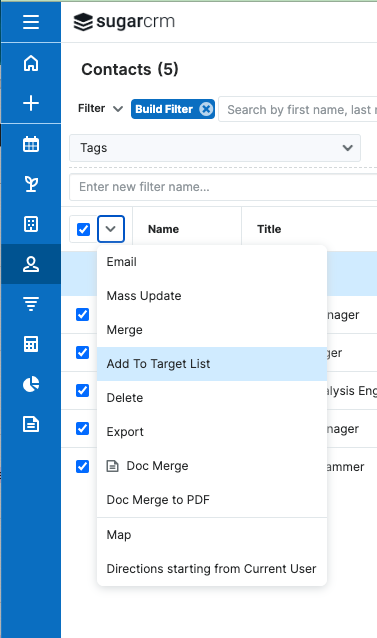
Here, a new menu will appear, where you can choose a ready-made list from a dropdown, or click ‘Create New Target List’ to start a new one.
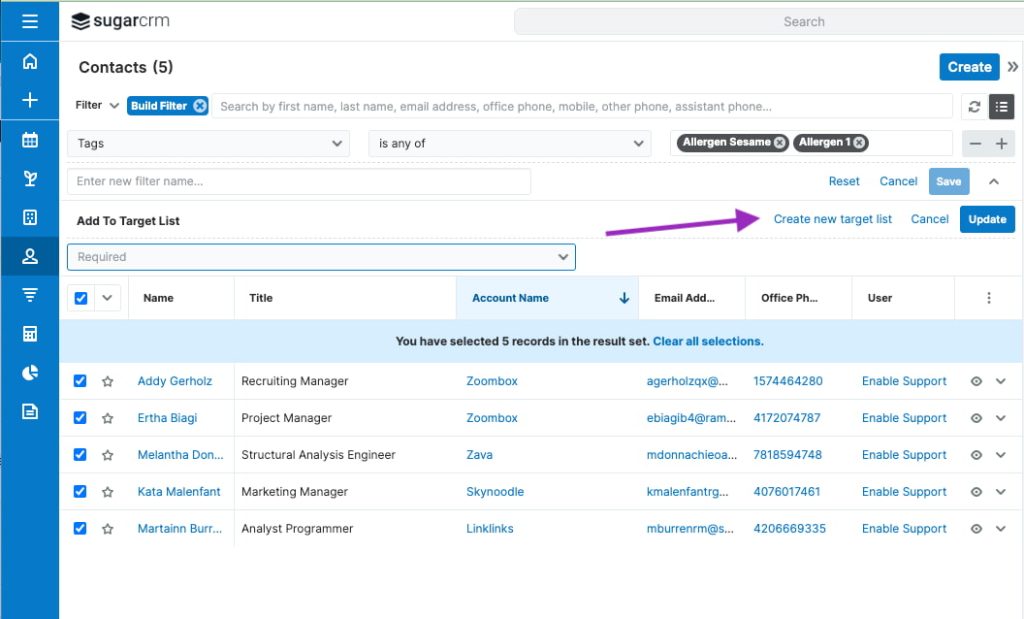
A page will show that allows you to create a target list name, where you can select ‘Default’ as a type, and add additional tags to bundle several lists into a larger campaign. You can add a description to the marketing list below the name of the list.
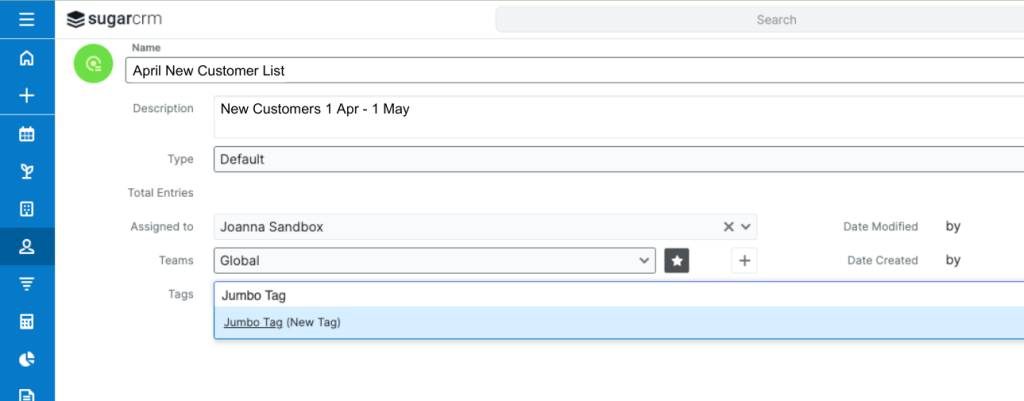
Growing List = Growing Chances
With each contact that is added to your target list, the odds increase of contacting a customer that is ready to buy. Better lead management and nurturing will improve performance over competitors with mutual contacts. Remember, consumers are always comparing the communications they receive.
How to securely import tagged contacts to your contact list
Importing your tagged contacts to your target list is similar to importing other selected contacts, as mentioned in the Account name building section above.
If your filtered contacts are already checked, all you have to do is select or search for your target list on the dropdown menu below.
Once that is selected, you can click Update.
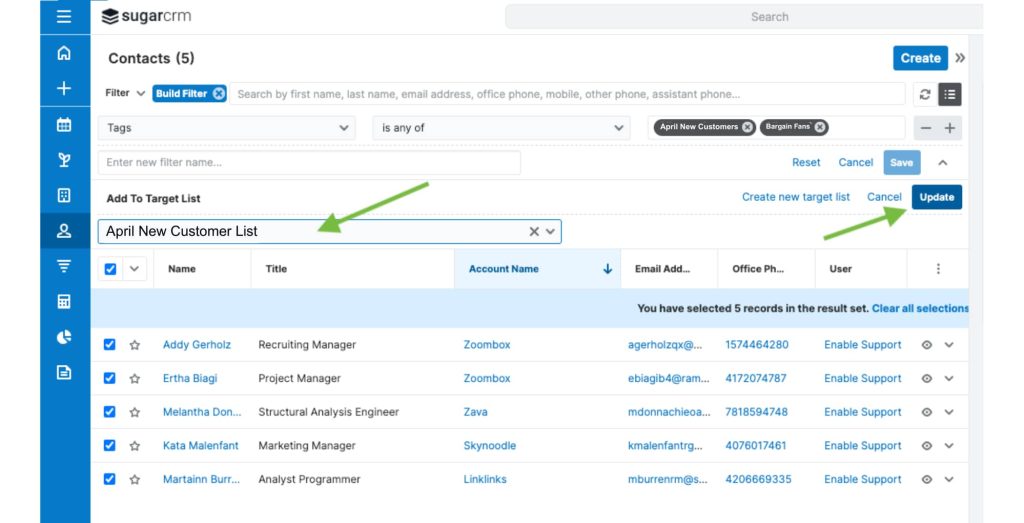
Your contacts will then be imported into your target list. Alternatively, you can manually select single contacts to add to your list, but it would be good practice to add a tag to them before adding them. If you spend a while collecting contacts but haven’t had a chance to add them to the list, you can add them individually at any time, filtering by tags.
Flash FAQ
If I add a tag to a new SugarCRM contact, will they automatically be added to my static target list?
Not in this case. To automatically sync contacts to lists, you would need to sync reports with dynamic target lists.
How to view the contents of your Target List
To view your list, head over to your SugarCRM menu, and click on ‘Target Lists’.
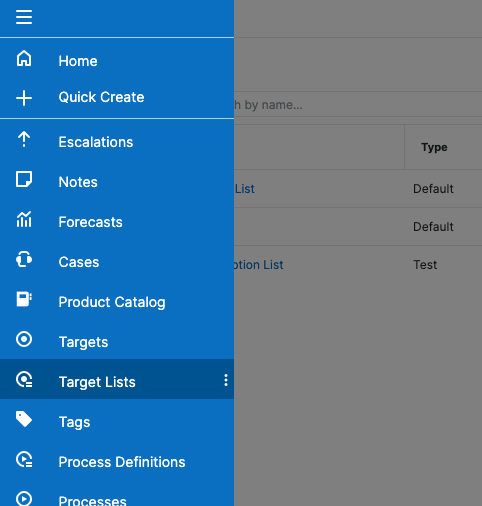
Here you can search or see your target list.
Click on the blue text to open your target list.
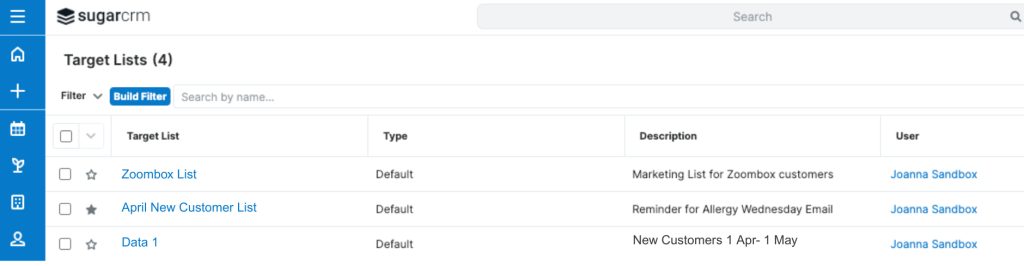
Here you can view the number of contacts in your list and access a general overview of them.
How to add contacts directly within the target list
Within the static target list, you can click the plus sign in the Contacts section to add a fresh new contact if you are on a phone call and would like to add a customer as soon as possible.
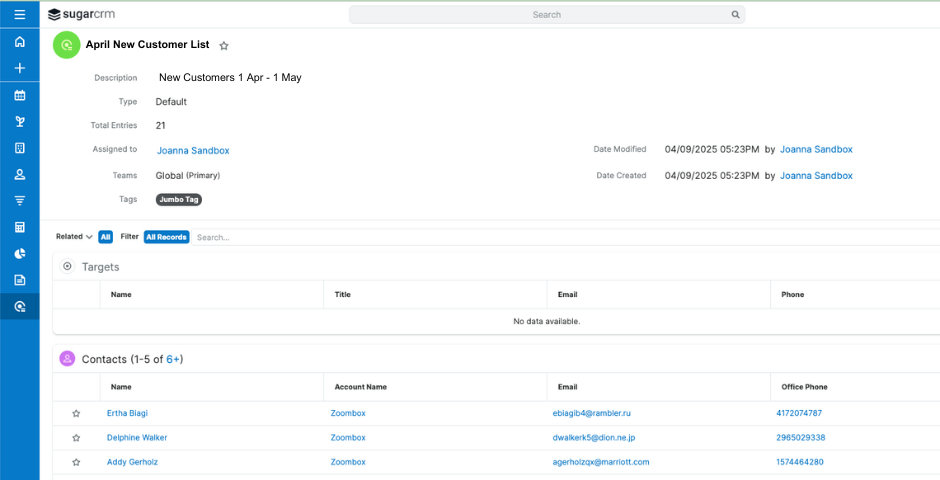
With your target list set up, you can build campaigns to launch new products and increase your chances of notifying the right customer based on their behaviours and interests.
For more support with SugarCRM, or to learn how to create contact reports take a look at one of our support packages.